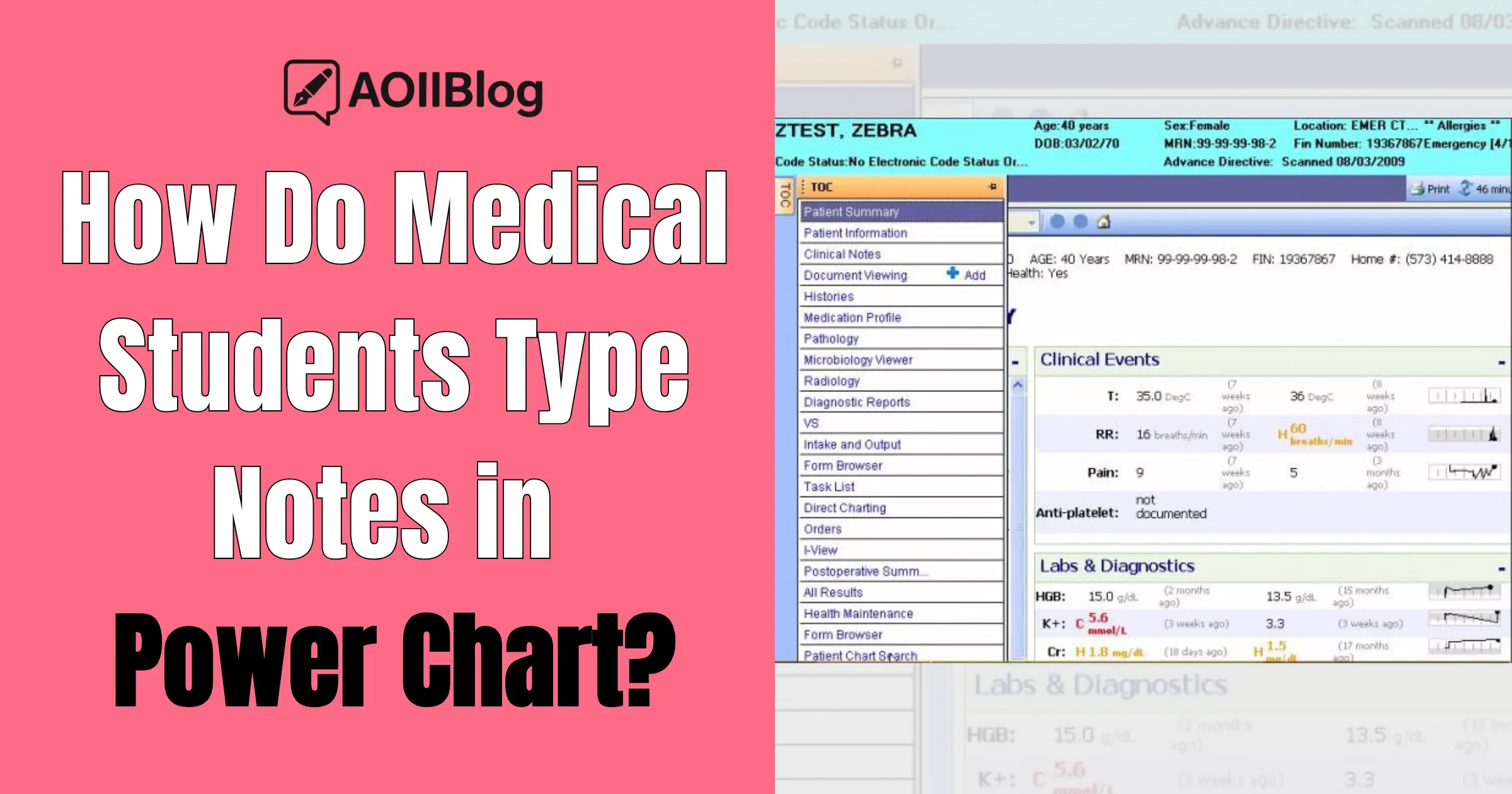How Do Medical Students Type Notes in Power Chart? When I started my clinical rotations, PowerChart felt like learning a new language. You’re suddenly expected to document everything you do, see, and think about your patients, all within a system that nobody teaches you how to use. If you’re feeling overwhelmed by PowerChart notes as a medical student, you’re not alone.
Let me walk you through what I’ve learned about typing notes in PowerChart, from the basics to the tricks that make your life easier during those long hospital days.
What Is PowerChart and Why Do Medical Students Use It?
PowerChart is Cerner’s electronic medical record (EMR) system, and honestly, it’s everywhere. If you’re rotating at a hospital that uses Cerner PowerChart documentation, you’ll spend a significant chunk of your day in this system.
As a med student, you’re not just observing anymore. You’re expected to contribute to patient care documentation. This means writing clinical notes in PowerChart that your attending and residents will read and use. It’s both exciting and terrifying the first time you realize your notes become part of the official medical record.
The system handles everything from lab results to medication orders, but as a student, you’ll mainly focus on progress notes, admission notes, and sometimes discharge summaries. Each rotation might have slightly different expectations, but the basic process of typing medical notes in EMR stays pretty consistent.
Accessing PowerChart as a Medical Student
Getting into PowerChart usually happens during your first week of rotations, though some schools set this up earlier. You’ll get login credentials from either your school’s IT department or the hospital’s medical education office.
Here’s what typically happens: someone from IT will give you a username and temporary password. You’ll log in and immediately be forced to change it to something you’ll remember. Pro tip: Write it down somewhere secure, as you’ll be logging in multiple times per day.
Your access level as a student is different from that of residents and attendings. You can read most patient information and write notes, but you can’t place orders or make specific changes. This felt limiting at first, but honestly, it’s probably for the best while you’re learning.
Most hospitals have PowerChart available on computers throughout the wards, and some give students access to mobile versions. The interface looks pretty much the same everywhere, though individual hospitals might customize certain features.
Types of Notes Students Commonly Enter in PowerChart
During rotations, you’ll write several types of notes, and each one serves a different purpose. EMR notes for students typically include progress notes (these are your daily updates on patients), admission notes (comprehensive notes when patients first arrive), and presentation notes (shorter notes for rounds).
PowerChart SOAP notes are probably what you’ll write most often. SOAP stands for Subjective, Objective, Assessment, and Plan, and this format becomes second nature pretty quickly. Your subjective section covers what the patient tells you, the objective includes vital signs and physical exam findings, the assessment is your clinical thinking, and the plan outlines next steps.
You might also write procedure notes if you assist with or observe procedures, discharge notes when patients go home, and sometimes consult notes if you’re on a specialty service. Each note type has templates in PowerChart, which honestly saves a lot of time once you figure out how to use them.
Step-by-Step Guide: Typing Notes in PowerChart
Alright, here’s how to write notes in PowerChart from start to finish. I’ll walk you through the process I use every day.
- First, log into PowerChart and navigate to your patient list. This usually involves clicking on “PowerChart” from the main menu, then selecting your service or team. You’ll see a list of patients assigned to your team. Click on the patient you want to write a note for.
- Once you’re in the patient’s chart, look for a “Notes” or “Documentation” tab. The exact wording varies by hospital, but it’s usually pretty obvious. Click “New Note” or “Add Note.” Again, the button name might be slightly different.
- PowerChart will ask you what type of note you want to write. Select the appropriate type (usually “Progress Note” for daily notes). Then you’ll see a template with sections for your SOAP note or whatever format your rotation uses.
- Here’s where it gets easier: you can copy forward information from previous notes. Click on the section you want to copy (like vital signs or medications), then select “copy forward” or “import.” This saves tons of time, especially for information that doesn’t change daily.
- Type your new information in each section. The system autosaves as you go, but I always manually save frequently because losing a long note is incredibly frustrating. When you’re done, review everything, then click “Sign” or “Complete” to finalize the note.
Tips for Writing Effective Clinical Notes
Writing good PowerChart notes is a skill that medical students develop through practice, but here are some things that helped me improve quickly.
- Keep your notes concise but complete. Your attending doesn’t want to read a novel, but they need enough information to understand the patient’s status and your thinking. I learned this the hard way after writing overly detailed notes that nobody had time to read.
- Use the templates and shortcuts PowerChart provides. Most systems have dot phrases (like “.chest” might expand to “chest is clear to auscultation bilaterally”) that speed up documentation. Ask your residents what shortcuts they use. Every hospital has slightly different ones.
- Be specific with your physical exam findings. Instead of “normal exam,” write “heart rate regular, no murmurs, lungs clear bilaterally, abdomen soft and non-tender.” It shows you examined the patient and provides valuable information for the next person seeing them.
- Time-stamp essential events and conversations. If you talked to a consultant or the patient’s family, note when it happened. This helps with continuity of care and can be important if questions come up later.
Common Mistakes to Avoid When Using PowerChart
Every medical student makes these mistakes at first, so don’t feel bad if you recognize yourself here.
- Don’t copy forward everything unthinkingly. Yes, it saves time, but you need to update any information that has changed. I once copied forward “patient reports pain 8/10” when the patient’s pain had improved to 3/10. My resident was not happy.
- Avoid using too many abbreviations, especially those that are uncommon. PowerChart has approved abbreviation lists, but when in doubt, spell it out. Your notes need to be readable by anyone who might see the patient later.
- Don’t wait until the end of your shift to write all your notes. PowerChart tips for students always include this one: write notes throughout the day when information is fresh in your mind. Trying to remember details from six different patients at 6 PM is a recipe for mistakes.
- Never sign a note you haven’t thoroughly reviewed. Once it’s signed, it’s much harder to make changes. I always read through my entire note before signing, checking for typos and making sure everything makes sense.
Is PowerChart Used in All U.S. Medical Schools and Hospitals?
PowerChart is common, but it’s not universal. Many hospitals use Epic instead, and you’ll find other EMR systems like Allscripts or homegrown systems at different institutions.
The good news is that once you learn how med students chart in Cerner, adapting to other EMR systems becomes much easier. The basic concepts of clinical documentation stay the same; you’re still writing SOAP notes and following similar workflows.
Some students worry about PowerChart vs Epic for students, wondering if learning one system puts them at a disadvantage. Honestly, most residency programs expect to train you on their specific EMR system regardless of what you used in medical school. The key is to become comfortable with electronic documentation in general.
Different hospitals, even those using the same EMR system, often customize their interfaces. So PowerChart at Hospital A might look slightly different from PowerChart at Hospital B. This is normal, and you’ll adapt quickly.
Final Thoughts: How Do Medical Students Type Notes in Power Chart
Learning PowerChart as a medical student feels overwhelming at first, but it becomes routine faster than you might expect. I remember spending 45 minutes on my first progress note, convinced I was doing everything wrong. Now I can write a solid note in about 10 minutes.
The key is practice and asking questions. Your residents and attendings remember being students. They’re usually happy to show you shortcuts or explain why they document things a certain way. Don’t be afraid to ask someone to review your first few notes before you sign them.
PowerChart documentation gets easier as you develop your routine and learn the specific features your hospital uses. Some students keep a cheat sheet of common dot phrases or templates they use frequently. Others find it helpful to shadow residents for a few hours to watch how they navigate the system efficiently.
Remember, the goal isn’t to become a PowerChart expert overnight. You’re learning to be a doctor, and documentation is just one tool in that process. Focus on writing clear, accurate notes that help your team take care of patients, and the technical aspects will fall into place.
Most importantly, don’t let the EMR system intimidate you. Every doctor who’s currently using PowerChart was once exactly where you are now, staring at a blank note template and wondering how to fill it out. You’ll get there too, probably sooner than you think. For more article visit Aoiiblog.com!!